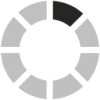Complete Guide to Submit Tax Online in Malaysia (e-Filing)
Are You Hiring?
Find candidates in 72 Hours with 5+ million talents in Maukerja Malaysia & Ricebowl using Instant Job Ads.
HIRE NOW
For most people, the annual filing of our tax returns is not a process that we feel excited about or something we look forward to. The process can be tedious and stressful. It is even more so if you have your own business, as there are complicated expenses to figure out in your taxes. Employees can also significantly have difficulty filing for their taxes if they have changed jobs in the middle of the assessment year.
On the 1st of March of every year, employees or taxpayers can start submitting their income tax return form through the e-Filing system. The traditional way would be printing out the tax form and filing it manually. Still, e-Filing income tax forms can help you to conveniently calculate your income tax automatically. If you are filing for taxes for the first time, here is an article that can help you start the process.
The process of filing taxes can be complicated and intimidating. To help you understand the procedure and make it much simpler to navigate, we have developed a step-by-step guide to submitting your taxes online (e-Filing).
Step 1: Log in to the ezHASIL website. Insert IC Number (no dashes) and password.
Step 2: A list of e-features Filing will show up after logging in. Click on e-Form under e-Filing to begin the tax filing procedure.
Step 3: A list of income tax forms can be found after you click e-Form. For non-business income, choose Resident Individual (e-BE) and the Year of Assessment(tahun taksiran).
Step 4: You can double-check your information as it appears on the form on the first tab, 'PARTICULARS OF INDIVIDUAL.' If the data being shown is inaccurate or if it does not show your updated information, you will be able to make changes.
- On the same page, the item 'Entitled to claim incentive under section 127' refers to claiming incentives under section 127 of the Income Tax Act (ITA) 2976. These are incentives (such as exemptions) under the provision of paragraph 127(3)(b) or subsection 127 (3A) of ITA 1976, which can be claimed as per gazetted by the government or with a letter of approval by a minister. If you are not eligible for said exemptions, choose 'NOT RELEVANT'.
- If you scroll down the page, there is an item entitled 'Disposal of asset under the Real Property Gains Tax Act 1976'. This item refers to any disposal of assets under the Real Property Gains Tax (RPGT) 1976. If you have not disposed of or sold any real estate, choose 'NO.'
- If you want your income tax return to be banked into your bank account directly, you must fill in your bank account details. LHDN has implemented this as part of its privacy policy, assuring taxpayers that their bank account details will be safeguarded and not shared with any other parties.
Step 5: In the second tab (STATUTORY INCOME, TOTAL INCOME AND NON-EMPLOYMENT INCOME OF PRECEDING YEARS NOT DECLARED), your statutory income details based on the relevant categories can be filled in.
- Please check and make sure that the information for the total Monthly Tax Deductions (MTD/PCB) is correct. This information can be found in the EA Form your company provides.
- You can declare any undeclared income from previous years through the subsection of NON-EMPLOYMENT INCOME OF PRECEDING YEARS NOT DECLARED at the end of this section.
Step 6: In the third tab (DEDUCTIONS/REBATE/TAX DEDUCTIONS/TAX RELIEF), you will be able to key in your tax rebates, tax reliefs and tax exemptions.
- Please be aware of the tax reliefs available and choose which applies to you to save on your income tax. Ensure you provide proof of purchase (receipts) of your claimable items spending up to 7 years.
Step 7: After completing the reliefs and rebates, the system automatically calculates your taxes on the SUMMARY page. You will be notified if you have any balance or excess income tax payments.
- The amount of tax must be paid shown under 'TOTAL TAX CHARGED.' Suppose there is an excess or income tax return after deducting your MTD/PCB. In that case, it will be displayed in the "YEAR OF ASSESSMENT (20___) BALANCE OF TAX PAYABLE" field.
Step 8: Last, you must declare that all the information is legitimate. The next step will be digitally signing and submitting the form by clicking on the Sign and Submit button.
Step 9: If you want to double-check or change any information that has been entered, click the Back button.
- Visit the HR Library to acquire all relevant HR resources.
- Find out more about hiring staff here.
- Contact here for more information on hiring employees.